Make Google Meet less blurry
Some people complain to you that your sharing screen is blurry with Google Meet. Here is a possible help.
As I mentioned in my ultra wide screen blog entry, one of the drawbacks of wide screens is that screen sharing applications like Google Meet or BlueJeans tend to render windows on the 49” screen quite blurry. More than expected. I am not quite sure of the cause, I suppose they downscale the screen image and then crop the window, or something like that.
Until the Google Meet team can figure out a solution, here is a small set of tips for you to work around it. My experience is on macOS, your mileage may vary on Windows or Linux.
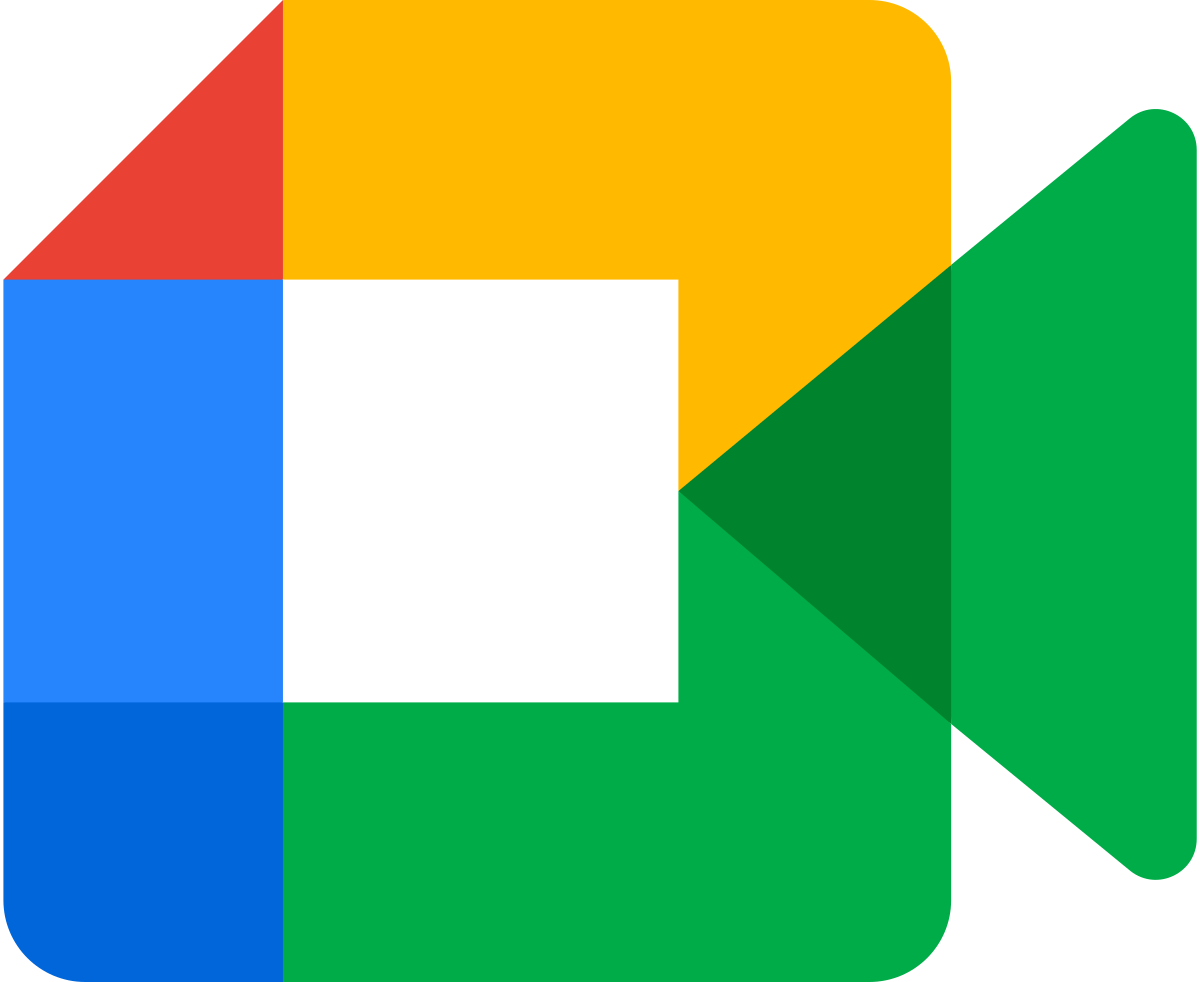
Use Google Chrome tab sharing
My primary browser is Firefox. Why? It’s a mix of saving memory / CPU, keeping diversity alive and a few set of plugins I like. Firefox is my sweet spot.
When I share a Firefox window for example to share a document, people do complain about the blurriness of the output. If you are sharing a web page of sort (website, google docs etc), I recommend
- that you use Google Chrome to run Google Meet. Google does make their app run better on Google Chrome, if only because they test them more I suppose.
- that you run the website you want to share via Google Chrome too and use the share tab option
From the feedback I received, this gives a better output. So I keep Firefox as my main browser but use Google Chrome for the Meety stuff.
Speaking of Google running better on Google, Google Docs on Safari is just atrocious.
Share a window running on a normal screen
Another approach is to move the window you want to share on a “normal display”, like your laptop’s built-in display. This ones gives really good results but it makes the window you are sharing potentially “out of sight”, so that’s not ergonomically ideal (head turned, not looking at the camera, etc.)
If you are presenting Google Slides, there is a useful trick however. Start the presenter view (right arrow next to the Present button). Then move the main slides window to your side display while keeping the presenter window front and center on your big screen. That way, people get a non blurry rendering and you get to keep your head straight.
Found other tricks?
Have you found other tricks to make things less blurry on Google Meet? Please leave a comment here and I will update this entry.
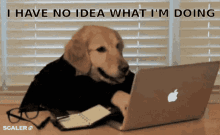
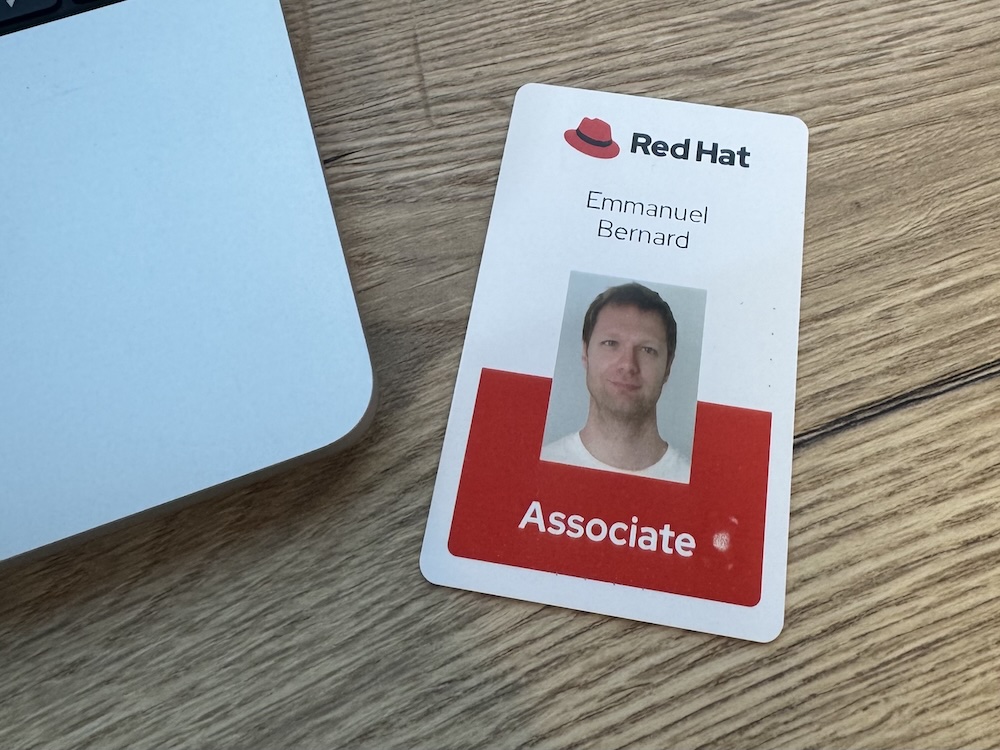
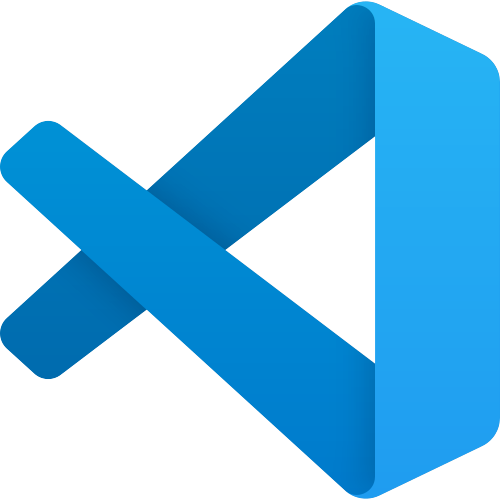

Comments