Split a commit in two with Git
Ever wanted a commit was actually made of two? Read on.
There are several reasons why you could wish a commit was actually made of several distinct ones:
- because it makes the history more readable
- because you are trying to reorder some commits and it creates nasty conflicts
- just because
Merging two commits into one is easy: look for squashing for more info. While I am relatively versed in Git, I never knew how to efficiently do the opposite
- splitting commits - until today.
Split a commit in two for the busy ones
Let’s see the sequence first before explaining it
git rebase -i <oldsha1>
# mark the expected commit as `edit` (replace pick in front of the line), save and close
git reset HEAD^
git add ...
git commit -m "First part"
git add ...
git commit -m "Second part"
git rebase --continue
What did we do?
A detailed explanation
Interactive rebase
git rebase -i <oldsha1> opens a list of commits from oldsha1 to the latest commit in the branch.
You can:
- reorder them,
- change the commit message of some,
- squash (merge) two commits together,
- and edit a commit.
We use edit in our case as we want to change the commit.
Simply replace the pick word with edit on the line of the commit you want to split.
When you save and close this “file”,
you will be placed at that commit in the command line.
Undo the actual commit
If you do a git status or a git diff,
you will see that git places you right after the commit.
What we want is to undo the commit
and place the changes in our working area.
This is what git reset HEAD^ does: reset the state to the second last commit
and leave the changes of the last commit in the working area.
HEAD^ means the commit at HEAD minus 1.
Create the two commits
Next is simple gittery where you add changes and commit them the way you wish you had.
Finish the interactive rebasing
Make sure to finish the rebase by calling git rebase --continue.
Hopefully, there won’t be any conflicts and your history will contain the new commits.
A few more tips
This tip becomes much more powerful when you know how to add to the staging area parts of a file changes
- instead of all the file changes that is.
The magic tool for that is git add -p myfile but it is quite arid.
I recommend you use either GitX (Mac OS X, GUI)
or tig (CLI).
They offer a more friendly interactive way to add chunks of changes (up to line by line additions).
Another interesting tip for people that work on topic branches forked off master.
You can do git rebase -i master which will list the commits between master and your branch.
See my previous post on the subject
for more info.
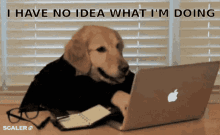
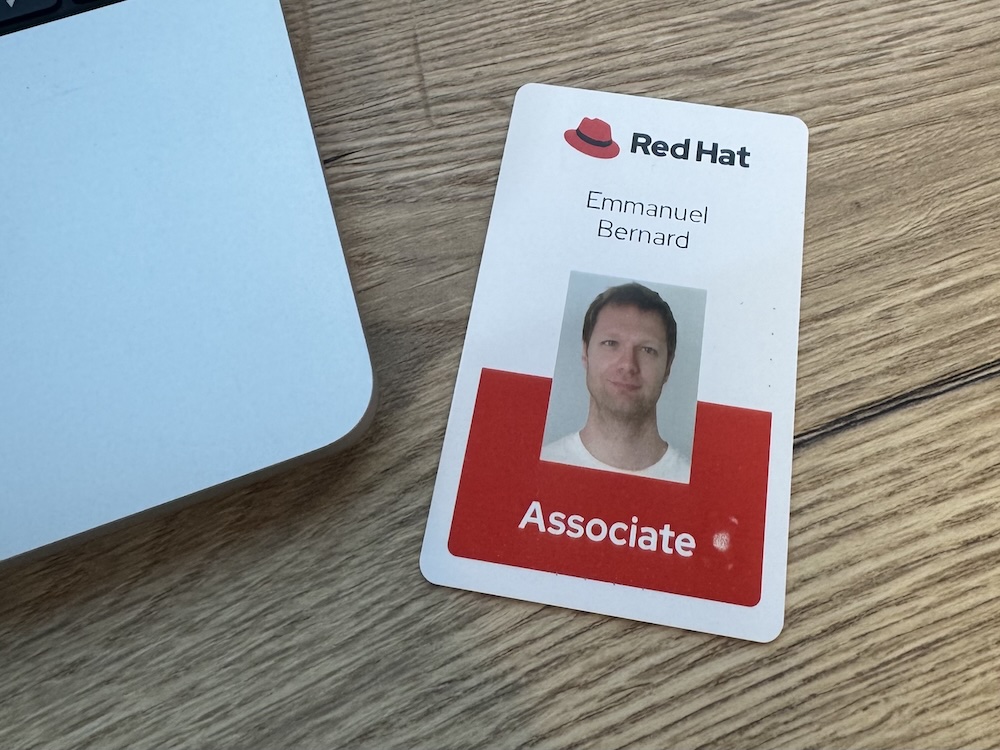
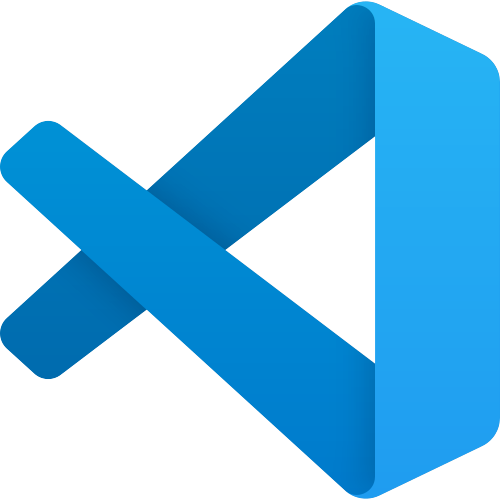

Comments