Change the Apple TV WiFi settings without remote
You have your Apple TV but no remote and need to change the WiFi settings? Read on.
You’re on vacations and as a good geek, you’re fully autonomous and packed:
- your Apple TV
- a router
- an HDMI cable
- your iPhone
- a couple of ethernet cables
You forgot your Apple TV remote chiefly because you always use the iOS Remote App at home.
Now you try and change the Apple TV WiFi settings and oh horror, either you plug the Apple TV through the ethernet cable and you can use the iOS Remote App, or you unplug the cable to set the WiFi but the Remote App no longer sees the Apple TV. You are stuck!
My friends, there is a way out of catch 22 hell.
- Find a regular TV remote.
- Plug the ethernet cable to the Apple TV.
- With the iOS Remote App go to
Settings -> Geenral -> Remotes, - Select
Learn Remoteand follow the easy steps to teach to Apple TV your TV remote. - Once done, unplug the ethernet cable
and set the WiFi under
General -> Network -> Wi-FI.
Your vacations are saved. No need to thank me ;)
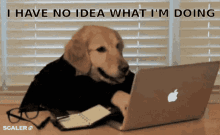
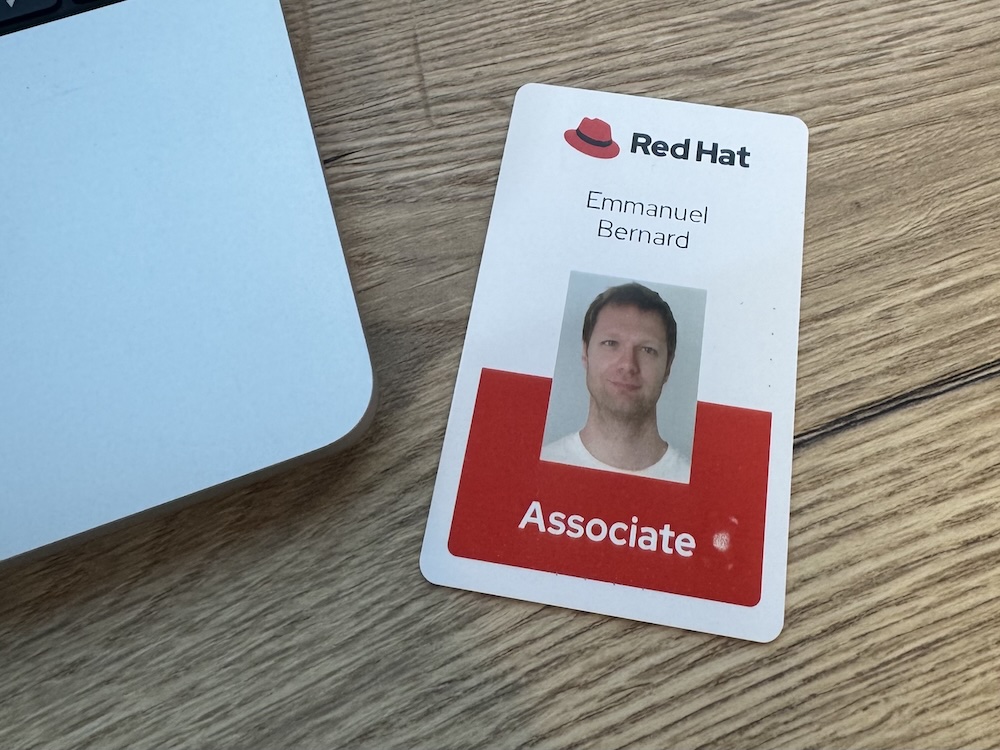
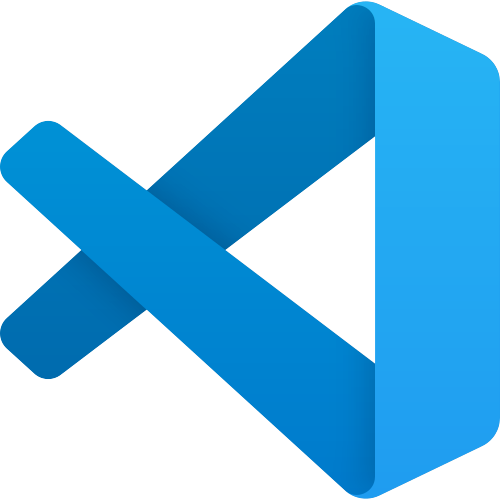

Comments