Multiple email aliases in iOS
I have tons of email identities. Depending on which hat I am wearing, I use one alias or another. Most are behind my GMail address. It is easy enough to create and use multiple aliases in the GMail web client or even in Mac OS X’s Mail app. But until recently I thought it was impossible with iOS Mail app.
It turns out it is possible but requires a bit of cheating. First off, instead of setting up your GMail account as GMail, set it up as IMAP. I already do that as I never give my GMail address (in case I change provider). Once setup, go in Note or any other editor and type the list of comma separated email aliases (including your primary address) and copy this line. For example:
scooby@doo.fr, scooby.doo@worldwildlife.org, scooby.doo@gmail.com
Then go to Setting -> Mail, Contacts, Calendars and select the email account you are interested in. In the Email field, remove the address and paste the list of comma separated email addresses. This whole gymnastic is necessary because iOS does not let you add commas in an email field.
Now you are good to go, when you create an email, you can change the email address with any of the aliases. Note that the last email in the list will be the default email (experienced on iOS 6.1.3).
I found the tip on iMore, they describe a more step-by-step explanation with some screen shot if you get lost.
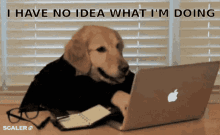
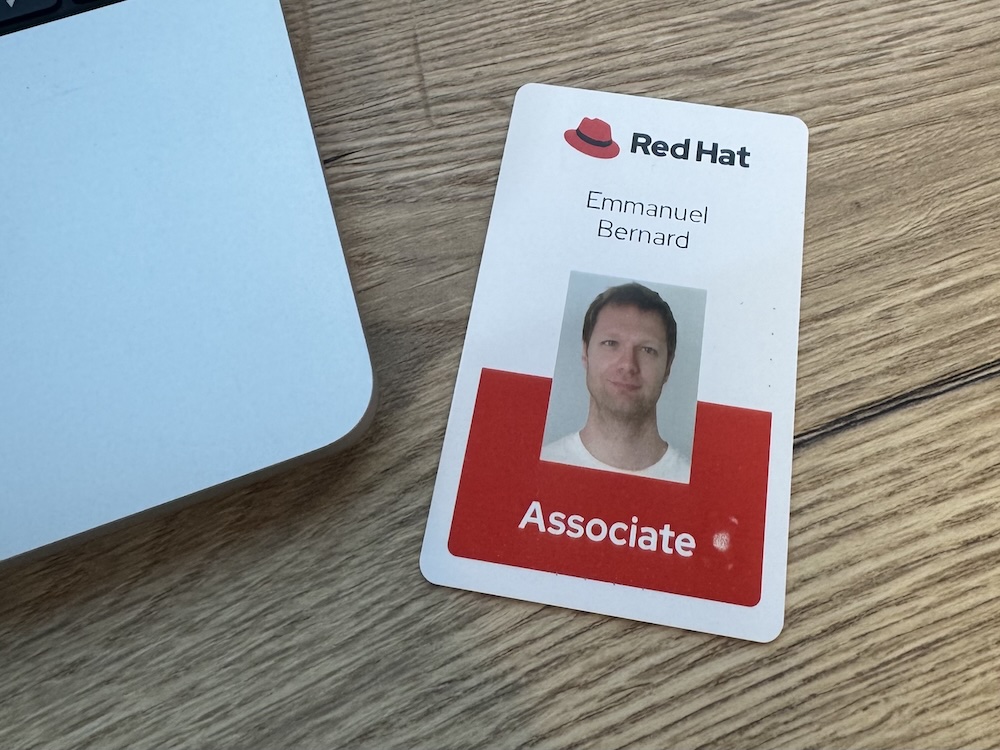
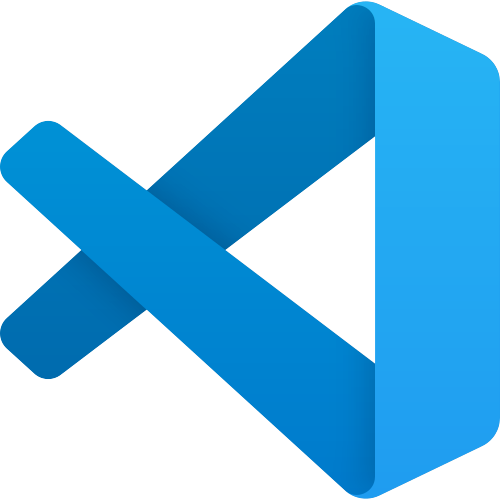

Comments